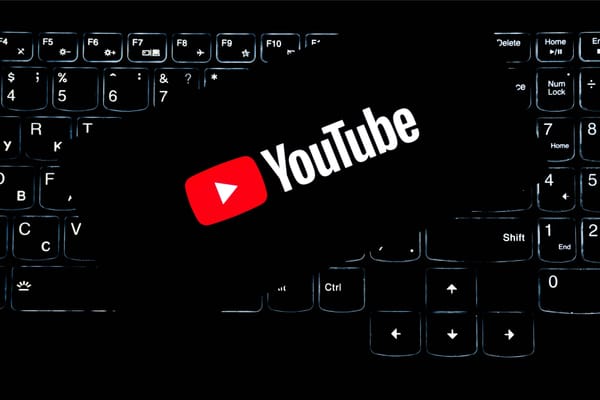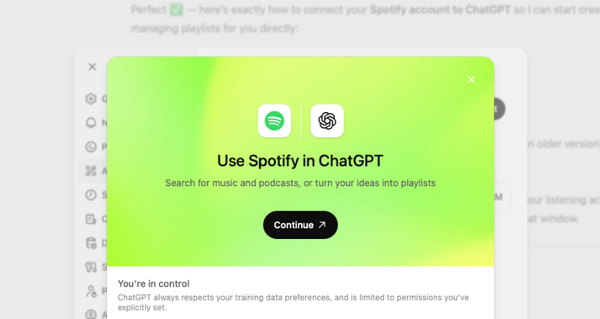How To Enable Spotify’s New Shuffle
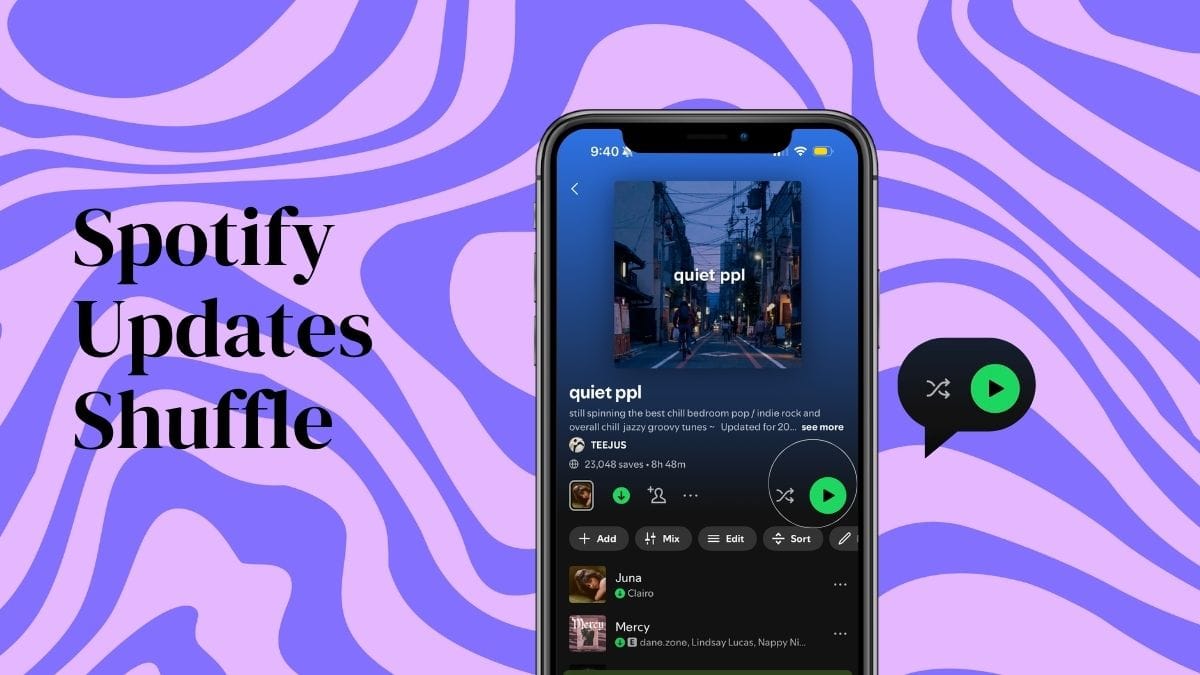
If you opened your Spotify app this week and felt like your playlists sounded different, you’re right. Spotify just rolled out a major shuffle update designed to fix one of the streaming app's longest-running frustrations: Repetition.
Spotify’s shuffle feature has been known to repeat songs you’ve heard a bunch already, even when shuffling your full music library. Users have historically complained about it being too repetitive and not playing songs you haven’t heard in a while.
Spotify calls it a “fewer repeats shuffle”, and for some, it’s the most meaningful update Spotify has released in a long time.
If you rely on shuffle for your daily listening, your workouts, your commute, or your massive saved playlists, this change will make everything feel smoother and more varied.
What Changed With Spotify Shuffle
Spotify’s old shuffle behavior wasn’t truly random. It leaned heavily toward your most-played songs, creating a repetitive loop that made big playlists sound small. The new shuffle system fixes that by:
- Spreading out songs more evenly
- Reducing back-to-back repeats
- Surfacing tracks you haven’t heard recently
- Making large playlists actually feel large
This applies whether you use the mobile app, desktop app, or Spotify Web.
Why Spotify Updated Shuffle
1. People were fed up with repetition
Self-explanatory.
2. Competition is growing
Competitors like YouTube Music and Amazon Music have been gaining market share every year. Shuffle randomness matters.
3. Better personalization
With tools like Smart Shuffle, Automix, and improved recommendations, this update fits Spotify’s bigger push for more dynamic listening. Check out our article about Spotify’s new DM feature here.
Smart Shuffle vs Normal Shuffle
A lot of users confuse these features, so here’s the simple breakdown:
- Normal Shuffle plays your music, now with fewer repeats
- Smart Shuffle injects recommended tracks into your playlist
If you only want your own songs, make sure Smart Shuffle is off.
How to Use the New Shuffle Settings
It’s already enabled as the default shuffle. I’ve included screenshots to avoid confusion with Smart Shuffle.
1. Open Your Spotify Playlist
Open any playlist you want to shuffle (your own or one you follow).
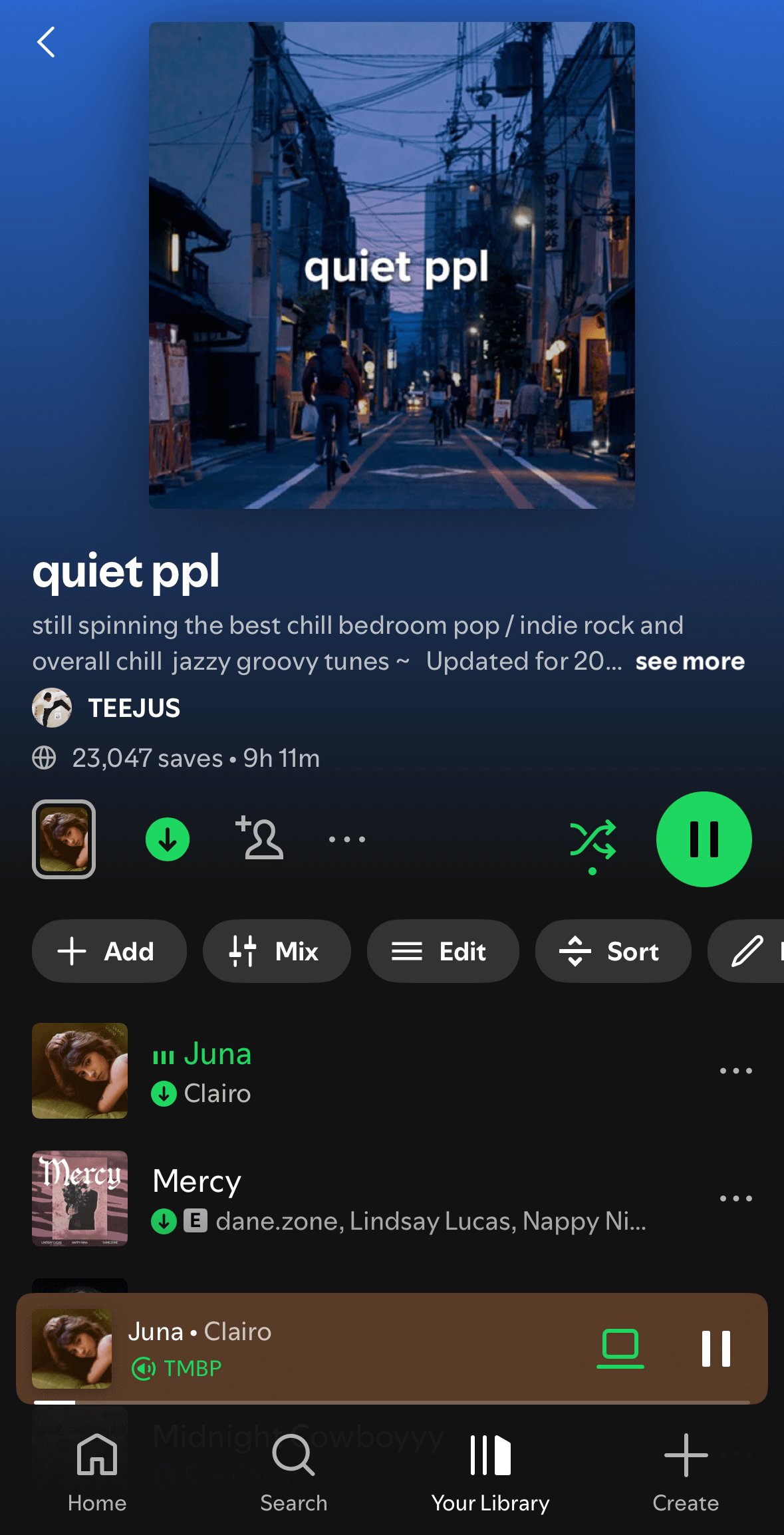
2. Tap the Shuffle Icon
At the bottom of the Now Playing screen, tap the shuffle button.
- Green Shuffle → normal shuffle

- Green Shuffle + Sparkles → Smart Shuffle

- Gray Shuffle → off

3. Make Sure You're on Normal Shuffle
Since the update affects normal shuffle, tap until the sparkles turn off.
This ensures you’re using the new “fewer repeats” system without Smart Shuffle recommendations.
How This Affects Playlist Creators
If you’re a playlist curator or aspire to be one, this update is a game-changer. More evenly distributed playback means:
- Your full playlist gets heard
- Listener retention increases
- Fewer early skips
- More variety per listening session
That makes playlist quality more important than ever. If you want to improve your curation, check out my 5 step guide to becoming the greatest playlist curator on Spotify.
How This Affects Artists
The “fewer repeats” shuffle update is great for listeners and even better for artists, especially those fighting for visibility in massive playlists. Before this update, shuffle wasn’t really shuffling. It leaned toward the same handful of tracks, which meant:
- Smaller artists got buried
- New releases didn’t rotate naturally
- Deep cuts barely surfaced
- Plays were clustered around the top of a playlist
Now that Spotify distributes playback more evenly, every track has a fairer chance of being heard.
Final Thoughts
Spotify’s redesigned shuffle finally fixes the most frustrating part of the experience: endless repetition. Whether you’re using shuffle casually or building structured playlists for your audience, this update makes listening feel fresh, balanced, and a lot more enjoyable.
FAQs
How to shuffle on Spotify iPhone?
Tap the shuffle icon on Now Playing.
What is Smart Shuffle Spotify?
A mode that adds recommendations.
How to turn off Smart Shuffle on Spotify?
Tap shuffle until sparkles disappear.
Does Spotify have lossless Audio?
Yes, Spotify now has lossless listening, learn more about why it’s a game-changer here.
How to make a playlist public
Edit playlist → toggle “public”
Looking to Promote Your Music?
Use our TikTok Music Promotion and Spotify Playlists Promotion service.